Introduction to JavaScript

What is JavaScript?
JavaScript is a programming language that runs in all modern web browsers. It is used to change what is displayed on a web page in response to user activity.
This tutorial is intended to give you a very brief introduction to JavaScript. It barely scratches the surface of all the things that you can do with it - it is enough for you to understand our next tutorials that do more interesting things.
Most words in programming have special meanings. We’re going to take some time during this tutorial to explain what some of the commonly used words mean. Words which mean a specific thing will be marked in bold. Try to remember them, as it’s important for you to understand what other programmers mean when they use them, and what the documentation means when you read it. You can always look back at this tutorial later to remind yourself.
Getting started
Download the files required to begin working through the tutorial from here.
We recommend that you use Chrome for this tutorial, as the instructions are written to match it closely, but you should be able to do all the same things in any web browser.
We’ve given you two files. One is script.js, which you should open
in your text editor. This is where you’re going to write your
code. The other is index.html, which you should open in your web
browser. This is a very small file that tells your browser to run
the code in script.js.
For this tutorial, you will also need to open the console. In
Google Chrome, use Ctrl + Shift + J on Windows/Linux
or Alt + Cmd + I on Mac. You can also right click with your mouse and press “Inspect”. The console should look something like this:
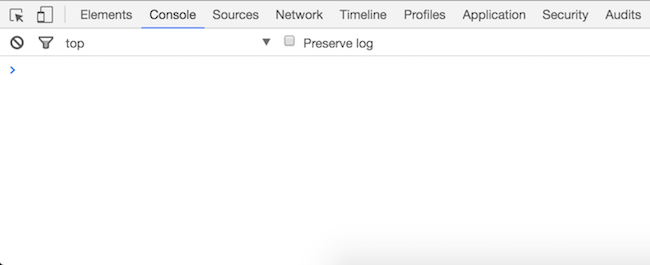
The console can appear in several different places. Below is the example of two of them, the first “docked to bottom”, and the second “docked to right”. You can change the location of the console by clicking on the three vertical dots located next to the cross (clicking on the cross will close the console). Their locations are indicated on the picture below.
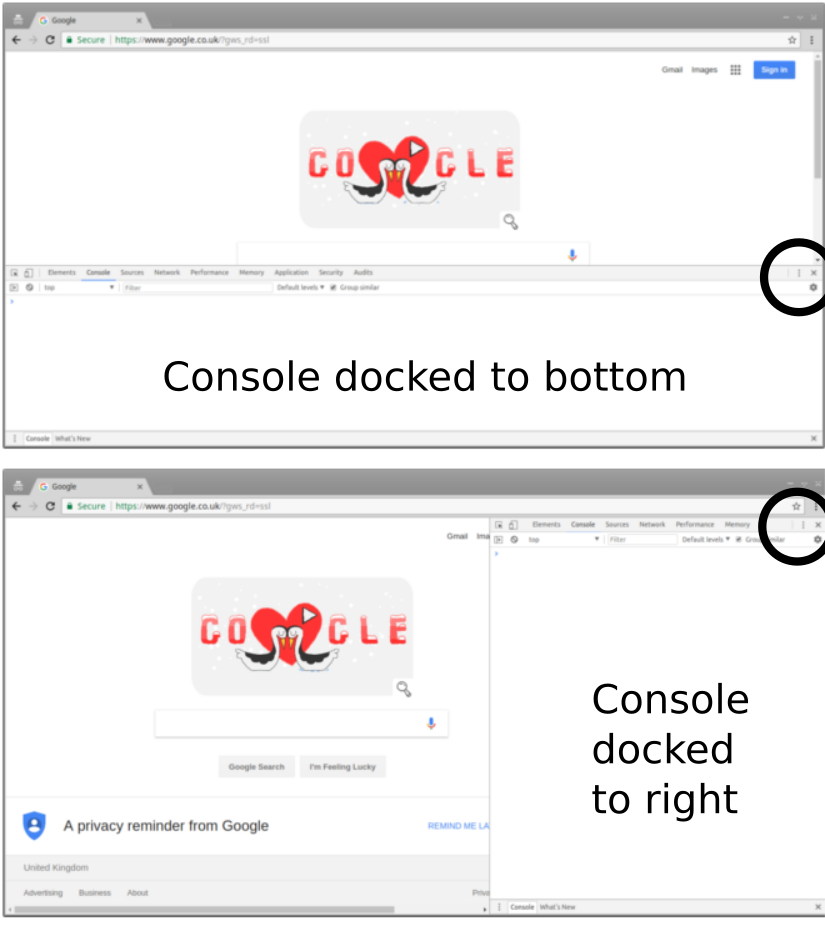
Writing your first line of JavaScript
The console is a place where you can type a single line of JavaScript, and it will immediately run. Try it out now, by typing the following line into the console, then pressing enter:
console.log('Hello!');
You should see something that looks something like this:
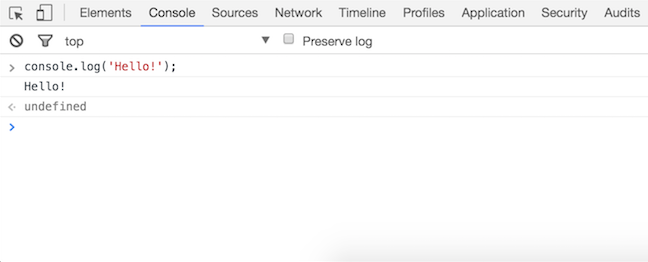
Your screen might not look exactly the same as this, but it should have the same three lines of text in the console. If you don’t see this, get your coach to help you.
A few important things have happened here, which we’re going to go
over in more detail in the next section. For the moment, you should
see where it’s printed Hello! in your console. That’s what
console.log does: it takes the thing you give it, and prints it in the
console.
You should also see two other lines: one with the code that you typed
in, and one that says undefined. There should be two little arrows
to the left of them. The arrows tell you that this line is about
something that was typed into the console directly. For now, just
remember what they look like.
Let’s move on to writing code in a file. Type the same console.log
line into your script.js file. Save and reload the page in your browser so that it
can read the change you made.
This time, you should only see the line that says Hello! in the browser console, and not
the lines that said console.log('Hello!'); or undefined with
arrows next to them. That’s because you didn’t type the JavaScript
into the console this time.
What you’ve learned so far
- How to type JavaScript into the console
- How to type JavaScript into a file
- How to print things to the console with console.log
- How to recognise the things you see on the console
We’ve been going really slowly so far, because it’s essential that you are able to do all these things for the rest of the tutorial. If you are unsure about any of them, stop and ask your coach about it now. Otherwise, we’re going to move onto more interesting things.
Values and expressions
Try typing a single 1 in the console. You should see that it
repeats the number back to you, with an arrow next to it.
Try typing 1 + 2 in the console. This time you should see it add the
numbers together and give you the result.
The 1 + 2 that you typed is an expression. What the console
printed with the arrow next to it is the value of that
expression. As you’ve just seen, the value of 1 is just 1, and the
value of two numbers with a + sign between them is those two numbers
added together.
Now that you’ve learnt how to do some simple maths, why not try out some more examples in your console?
On websites however, we don’t just see numbers so we want to do things with words too. A value containing letters is a string, and you write it in quotes. Try typing
'Hello' on the console. Like before, you’ll see it repeated back to you.
Try 'Hello' + 'there'. You should see it combine the two strings
into one. The value of two strings with a + sign between them is
those two strings concatenated. You’ll also see that it’s missing a
space - can you fix that?
Now that you’ve learnt how to concatenate 2 strings, trying practising more so you become more comfortable with it
Try typing Hello without any quotes around it. See how you get
an error about Hello not being defined? Words that are not wrapped
in quotes are not strings. There’s a couple of things that they could
be, which we’ll discuss later, but the important thing to remember for
now is that you can put anything you like into a string, but an
unquoted word has to be defined before it means something.
There are many more kinds of expressions and values, but we’ll come back to that later.
Remember:
- A value can be a single number or a single string
- An expression can combine several numbers or strings together
- Every expression can be reduced to a single value
Variables
Try typing this on the console:
var a = 17;
You’ll see that it returns the value as undefined, undefined
means that the thing you typed doesn’t really have a value. However,
this did something else: it created a variable named a.
Now try typing a on the console. You should see that you get back 17. Variables are a way of giving names to values so that you can use them later.
Try typing these:
var b = 12;
var c = a + b;
Now look at the values of b and c. See how it’s storing the values of these expressions?
A line starting with var is a variable definition. You should
use this whenever you are creating a new variable.
You can also change the value of a variable. That’s why it’s a “variable”: because its value can vary. Try this:
b = 2;
Notice that you don’t have var this time. If you have a
variable name, an equals sign, and an expression, then this is a
variable assignment, which changes the value of a variable that
you defined earlier.
You’ve just changed the value of b. Remember that you defined c to
be a + b? Look at c again and see if it has changed.
You should see that c has stayed the same. Now try assigning it again:
c = a + b;
See that it’s changed this time? This is because the expression
a + b is converted into its value immediately when it is used.
Keywords, identifiers, and strings
The word var is a keyword: a word that means something special
to the language. var means “create a new variable”.
Earlier in this tutorial, we had you try typing Hello on the console
without quotes, and you got an error about it not being defined. You
can put anything you like into a string, but things that aren’t in a
string need to be defined to mean something before you can use
them. The var keyword defines a new word to be a variable. In this
section you created the variables a, b, and c, so you could use
those.
Unlike with strings, you can’t use any word you like to be a variable
name. The kind of words that can be variable names are called
identifiers. Identifiers can contain letters, $ signs, or
underscores _. They can also have numbers in them, but may not start
with a number. The rest of the punctuation on your keyboard cannot be
used in identifiers.
The other important rule is that you can’t write an identifier that is
the same as a keyword, so you cannot create a variable called
var. If you try writing this then you will get a fairly obscure
error message:
var var = 1;
Functions
Start by typing this on the console:
function sayHello() { console.log('Hello!'); }
It won’t do anything just yet. This thing is a function
definition. You can recognise it because it starts with the word
function. It creates a new function named sayHello.
Now try typing this:
sayHello();
This thing is a function call. You can recognise it because
it’s a name with () immediately afterwards. Try calling sayHello
again.
Let’s move some of this into script.js. We wrote the function
definition all on one line because that’s all the space you have in
the console, but the typical way to write a function is like this:
function sayHello() {
console.log('Hello!');
}
Put that into script.js and reload the page. Now try calling
the sayHello function on the console, without doing anything else.
You should see that it still works, using the definition that you put
into script.js.
Let’s make a larger function. Put this one into script.js:
function conversation() {
sayHello();
console.log('How are you?');
console.log('Goodbye');
}
Try calling the conversation() function on the console. See how it
did all three things in order? Functions are lists of things to
do. When you call the function, it will do all the things in its
definition.
Let’s get a few words for these things before we move on:
sayHelloandconversationare the name of the functions- The lines inside the braces
{}are the body of the function - Remember from earlier that a function name followed by parentheses,
like
sayHello(), is a call
Function names are identifiers, the same as variables. That means
they have exactly the same rules about what names you may give to your
functions. The word function itself is a keyword.
What you’ve learned so far
- What strings, expressions, values, variables, and functions are
- What sort of names you can use for your variables and functions
- How to read and write number and string expressions
- How to use the
+operator on numbers and strings - How to store values in variables
- How to define and call functions
Function parameters
Change your sayHello function definition to look like this:
function sayHello(person) {
console.log('Hello ' + person + '!');
}
Now try calling it using sayHello('Archibald').
Try calling the function again using your own name?
What you’ve done here is added a parameter to the function. When
you call the function, you put a string between the parentheses. In
the definition, you put the word person between the
parentheses. While the function runs, person is defined to be a new
variable with the value of whatever you used in the call.
Now add a person parameter to the conversation function as well,
and try it out.
Some people use the word argument instead of parameter. While there are subtle differences in their meaning in computer science, the two words are interchangeable in practice.
Function return values
Make a new function named greeting. Give it a person parameter
like the others.
In the body of this new function, write this line:
return 'Hello ' + person + '!';
Try calling this function from the console. Look carefully at the output: you should see that unlike all the functions you’ve called so far, this one has a value.
return is another keyword: it means “return the value of this
expression from this function”. The value of a function call is
the value that was given to return. If the function got to the end
without ever seeing return then the value of the call will be
undefined.
Now change your sayHello function to use this new greeting
function, instead of having the message in it. Check that
conversation still works afterwards.
Multiple function parameters
Functions can have as many parameters as you want, you separate them
with commas. Change the first line of your conversation function to be:
function conversation(person, topic) {
Now add another line to the function that prints "Do you like " +
topic + "?" on the console.
Similarly, you call the function like this:
conversation('Archibald', 'owls');
Try it out for yourself.
What you’ve learned so far
- How to pass parameters to functions, and how to return values from functions
Statements
We’ve been putting semicolons ; in various places. A semicolon marks
the end of a statement. So far we have been writing one line for
each statement, but this is not required. With a few exceptions, you
can add extra spaces and newlines anywhere you like. The following
statements all mean exactly the same thing:
console.log('How are you?');
console.log(
'How are you?');
console.log(
'How are you?'
);
Use spaces and newlines to make your code easier to read. When you’re starting out, it won’t be immediately clear to you what makes things easier to read, so try to follow the patterns that we use in the tutorials. As you write more code this will start to make sense to you.
Semicolons
Semicolons are needed after any statement that does not end in a
}. While it is sometimes possible to leave out semicolons and have
the program still work, we suggest doing this when learning to make it more readable.
One important exception to these rules is the return statement. You
may not add a newline immediately after the word return, because if
you write this:
return
a + b;
Then it is interpreted as meaning this:
return;
a + b;
If you want to break up a return into multiple lines, you can write it like this and it will work:
return (
a + b);
We apologise for this quirk of the language.
Objects
Another type of value in JavaScript is an object. An object looks like this:
var person = {
first_name: "Archibald",
likes: "owls"
};
The object referred to by the variable named person will now
have two properties, named first_name and likes. You can
access them by writing person.first_name or person.likes.
The . means “access an object’s property”. The value of
person.first_name is whatever value is stored in the first_name
property of the person object.
A property is a lot like a variable. You can change the value
stored in it by using =:
person.first_name = "Aberforth";
References
Objects are values. We tend to say “the person object”, but what
we really mean is “the object referred to by the person
variable”. This is important because you can, and often will, have
several variables that refer to the same object. Try this:
var person_a = {
first_name: "Archibald",
likes: "owls"
};
var person_b = person_a;
console.log("Before");
console.log(person_a.first_name);
console.log(person_b.first_name);
person_a.first_name = "Aberforth";
console.log("After");
console.log(person_a.first_name);
console.log(person_b.first_name);
Look carefully at the output. Would you expect person_a.first_name to be the same as person_b.first_name?
Writing person_b = person_a copies the reference to the object,
so that you have both variables referring to one object. You can then
change the object through person_a, and see the changes that you
made to the object through person_b.
Methods
It is also possible to store a function in a property. When we do this, we use the word method instead of property. You call a method by combining the way you write properties with the way you write function calls:
console.log('Hello!');
You may recall this line from the start of the tutorial. You now know
enough to understand that console is an object, and log is a
method on the console object.
There are many more things that can be said about objects, and we will return to them in a later tutorial.
Summary
You should now be familiar with these words and what they mean:
- strings
- expressions
- values
- variables
- functions (definitions and calls)
- parameters
- statements
- objects
- properties
- methods
You also know how to do all these things:
- Use the javascript console
- Store values in variables
- Add numbers and combine strings with
+ - Define and call functions
- Access object properties
- Call object methods
- Understand what everything in
console.log('Hello!');means
If you’re uncertain about any of these, ask your coach! You’ll be needing to know all of them for our next tutorial.
This ends our Introduction to JavaScript tutorial. Is there something you don’t understand? Try and go through the provided resources with your coach. If you have any feedback, or can think of ways to improve this tutorial send us an email and let us know.